How to submit a patch
Configure git
git config --global user.name "Your Name"
git config --global user.email you@example.com
Making changes
First create a branch for your changes:
git config branch.autosetuprebase always
git checkout -b my_feature origin/main
After making your changes, create a commit
git add [file1] [file2] ...
git commit
If your branch gets out of date, you will need to update it:
git pull
python3 tools/git-sync-deps
Adding a unit test
If you are willing to change Skia codebase, it’s nice to add a test at the same time. Skia has a simple unittest framework so you can add a case to it.
Test code is located under the ‘tests’ directory.
See Writing Unit and Rendering Tests for details.
Unit tests are best, but if your change touches rendering and you can’t think of an automated way to verify the results, consider writing a GM test. Also, if your change is in the GPU code, you may not be able to write it as part of the standard unit test suite, but there are GPU-specific testing paths you can extend.
Updating BUILD.bazel files
If you added or removed files, you will need to update the BUILD.bazel file in the directory
of those files. Many BUILD.bazel files have a list of files that is broken up into two
filegroup rules using the
split_srcs_and_hdrs macro. You should add the new file names or delete the old ones from these
file lists.
If your feature will be conditionally enabled (e.g. like the GPU backends or image codecs), you
may need to add or modify
select statements
to achieve that goal. Look at existing rules for examples of this.
Submitting a patch
For your code to be accepted into the codebase, you must complete the Individual Contributor License Agreement. You can do this online, and it only takes a minute. If you are contributing on behalf of a corporation, you must fill out the Corporate Contributor License Agreement and send it to us as described on that page. Add your (or your organization’s) name and contact info to the AUTHORS file as a part of your CL.
Now that you’ve made a change and written a test for it, it’s ready for the code review! Submit a patch and getting it reviewed is fairly easy with depot tools.
Use git-cl, which comes with
depot tools.
For help, run git cl help. Note that in order for git cl to work correctly,
it needs to run on a clone of https://skia.googlesource.com/skia. Using clones
of mirrors, including Google’s mirror on GitHub, might lead to issues with
git cl usage.
Find a reviewer
Ideally, the reviewer is someone who is familiar with the area of code you are
touching. Look at the git blame for the file to see who else has been editing
it. If unsuccessful, another option is to click on the ‘Suggested Reviewers’
button to add one of the listed Skia contacts. They should be able to add
appropriate reviewers for your change. The button is located here:
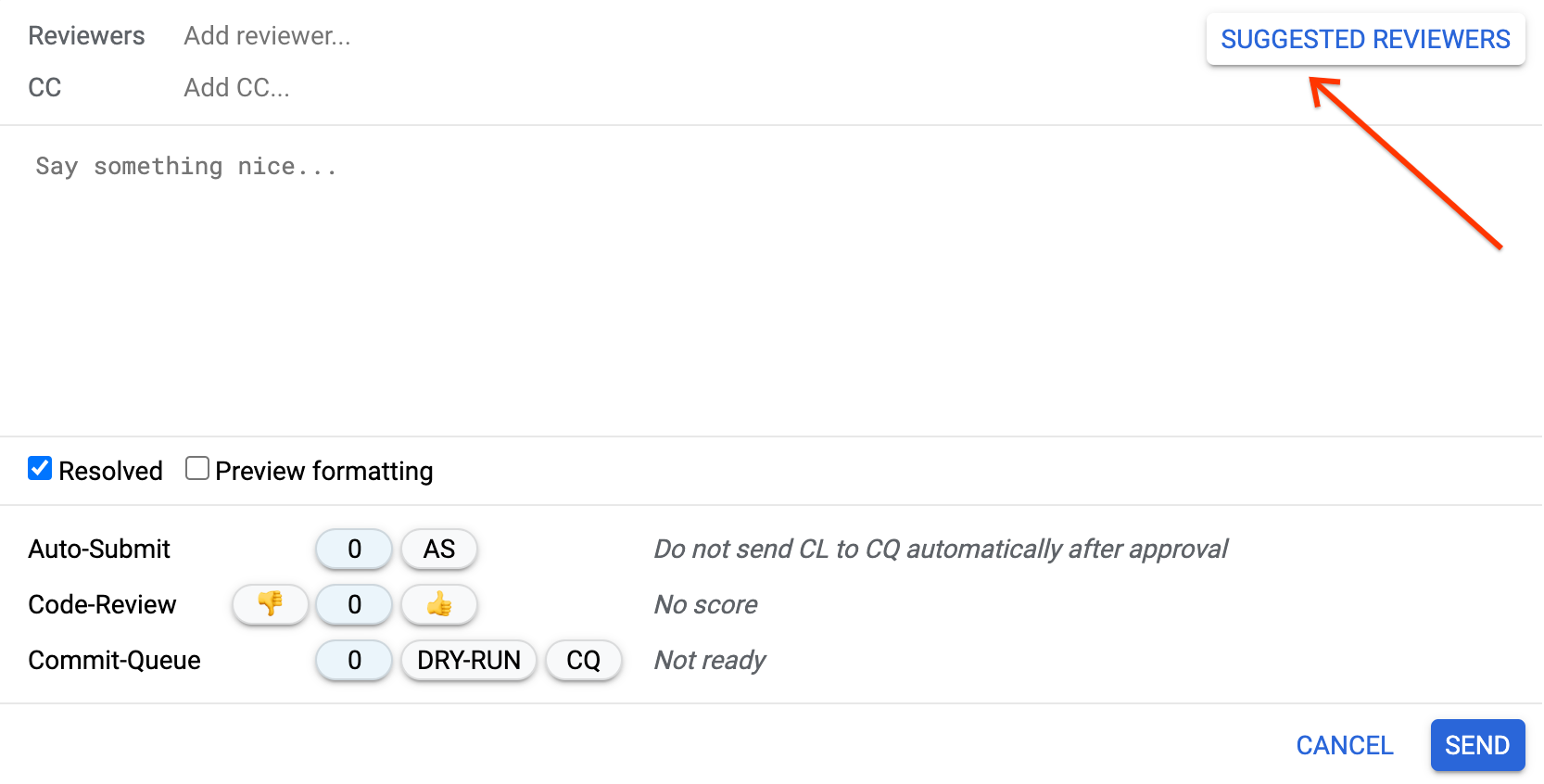
Uploading changes for review
Skia uses the Gerrit code review tool. Skia’s instance is
skia-review. Use git cl to upload your
change:
git cl upload
You may have to enter a Google Account username and password to authenticate
yourself to Gerrit. A free gmail account will do fine, or any other type of
Google account. It does not have to match the email address you configured using
git config --global user.email above, but it can.
The command output should include a URL, similar to (https://skia-review.googlesource.com/c/4559/), indicating where your changelist can be reviewed.
Submit try jobs
Skia’s trybots allow testing and verification of changes before they land in the
repo. You need to have permission to trigger try jobs; if you need permission,
ask a committer. After uploading your CL to
Gerrit, you may trigger a try job for
any job listed in tasks.json, either via the Gerrit UI, using git cl try, eg.
git cl try -B skia.primary -b Some-Tryjob-Name
or using bin/try, a small wrapper for git cl try which helps to choose try
jobs. From a Skia checkout:
bin/try --list
You can also search using regular expressions:
bin/try "Test.*GTX660.*Release"
For more information about testing, see testing infrastructure.
Request review
Go to the supplied URL or go to the code review page and select the Your dropdown and click on Changes. Select the change you want to submit for review and click Reply. Enter at least one reviewer’s email address. Now add any optional notes, and send your change off for review by clicking on Send. Unless you send your change to reviewers, no one will know to look at it.
Note: If you don’t see editing commands on the review page, click Sign in
in the upper right. Hint: You can add -r reviewer@example.com –send-mail to
send the email directly when uploading a change using git-cl.
The review process
If you submit a giant patch, or do a bunch of work without discussing it with the relevant people, you may have a hard time convincing anyone to review it!
Code reviews are an important part of the engineering process. The reviewer will almost always have suggestions or style fixes for you, and it’s important not to take such suggestions personally or as a commentary on your abilities or ideas. This is a process where we work together to make sure that the highest quality code gets submitted!
You will likely get email back from the reviewer with comments. Fix these and update the patch set in the issue by uploading again. The upload will explain that it is updating the current CL and ask you for a message explaining the change. Be sure to respond to all comments before you request review of an update.
If you need to update code the code on an already uploaded CL, simply edit the code, commit it again locally, and then run git cl upload again e.g.
echo "GOATS" > whitespace.txt
git add whitespace.txt
git commit -m 'add GOATS fix to whitespace.txt'
git cl upload
Once you’re ready for another review, use Reply again to send another notification (it is helpful to tell the reviewer what you did with respect to each of their comments). When the reviewer is happy with your patch, they will approve your change by setting the Code-Review label to “+1”.
Note: As you work through the review process, both you and your reviewers should converse using the code review interface, and send notes.
Once your change has received an approval, you can click the “Submit to CQ” button on the codereview page and it will be committed on your behalf.
Once your commit has gone in, you should delete the branch containing your change:
git checkout -q origin/main
git branch -D my_feature
Final Testing
Skia’s principal downstream user is Chromium, and any change to Skia rendering output can break Chromium. If your change alters rendering in any way, you are expected to test for and alleviate this. You may be able to find a Skia team member to help you, but the onus remains on each individual contributor to avoid breaking Chrome.
Evaluating Impact on Chromium
Keep in mind that Skia is rolled daily into Blink and Chromium. Run local tests and watch canary bots for results to ensure no impact. If you are submitting changes that will impact layout tests, follow the guides below and/or work with your friendly Skia-Blink engineer to evaluate, rebaseline, and land your changes.
Resources:
How to land Skia changes that change Blink layout test results
If you’re changing the Skia API, you may need to make an associated change in Chromium. If you do, please follow these instructions: Landing Skia changes which require Chrome changes
Check in your changes
Non-Skia-committers
If you already have committer rights, you can follow the directions below to commit your change directly to Skia’s repository.
If you don’t have committer rights in https://skia.googlesource.com/skia.git … first of all, thanks for submitting your patch! We really appreciate these submissions. After receiving an approval from a committer, you will be able to click the “Submit to CQ” button and submit your patch via the commit queue.
In special instances, a Skia committer may assist you in landing the change by uploading a new codereview containing your patch (perhaps with some small adjustments at their discretion). If so, you can mark your change as “Abandoned”, and update it with a link to the new codereview.
Skia committers
-
tips on how to apply an externally provided patch are here
-
when landing externally contributed patches, please note the original contributor’s identity (and provide a link to the original codereview) in the commit message
git-clwill squash all your commits into a single one with the description you used when you uploaded your change.git cl landor
git cl land -c 'Contributor Name <email@example.com>'